Integraion
Step-by-step Mailgun Setup - GoDaddy Domain Setup
1. Sign up for Mailgun.com
2. Check your email inbox to verify the email address


3. Login to Mailgun, Click on Sending > Add New Domain
4. If your domain is companyname.com, you can either set up the main domain or subdomain with Mailgun.
A. Main domain:
If you are adding the main domain, it should not be used with Gsuite, or any other email provider
Subdomain:
To set up the subdomain with Mailgun, you can type
ANYTHING_HERE.companyname.com
Examples:
mg.companyname.com
replies.companyname.com
support.companyname.com
B. Please set up the domain or subdomain under US, not EU. not EU. not EU.
C. Click on Add domain

The next screen that you're taken to will ask you to add DNS records to your domain. Leave this screen open for the next step

5. Now log in to your DNS records based on where you get the domain and add the 5 DNS records.
To add the 1st TXT record
To Add your first TXT record, Sign in to your GoDaddy Domain Portfolio.
Click on the three dots for the Domain Edit Options next to your domain
Select Edit DNS. You may need to scroll down to see the Edit DNS option.

Click on Add to add a new record.


A. Type: Select TXT from the Type menu options.
B. Host: DO NOT INCLUDE THE ROOT DOMAIN

Depending on the subdomain you are trying to set up, if you are trying to set up
mg.companyname.com The host name will be mg
replies.companyname.com The host name will be replies
If you are setting up a main domain like companyname.com, the host name will be @
C. TXT Value: Same for everyone
paste the following record v=spf1 include:mailgun.org ~all
D. Click on Save
To add the 2nd TXT record


Click on Add to add a new record.
A. Type:
Select TXT from the Type menu options.
B. Host:
it's a bit tricky but the key here is to copy everything from the beginning until the subdomain part, DO NOT INCLUDE THE ROOT DOMAIN

**Everyone's 2nd TXT record host name and value is different
Examples: copy the highlighted part ONLY
Example 1 using subdomain:Copy mx._domainkey.helpdesk as the host nameExample 2 using main domain:Copy mailo._domainkey as the host name
C. TXT Value: Head back to Mailgun and Copy the 2nd TXT record here highlighted in the screenshot below
Value: paste the 2nd very long copied TXT record here

D. Click on Save

To add the 1st MX records

Click on Add to add a new record.


If you have a Gsuite account to capture incoming emails for the main domain. Make sure you are using a subdomain for Mailgun. Check out Can I Use the Same Domain Name for Mailgun and for Google Apps (Or Another Email Server)?
A. Type: Select MX from the Type menu options.
B. Host: Different for everyone

Depending on the subdomain you are trying to set up, if you are trying to set up
mg.companyname.com The host name will be mg
replies.companyname.com The host name will be replies
If you are setting up a main domain like companyname.com, the host name will be @
C. Points to: Same for everyone
paste the following data mxa.mailgun.org
D. Priority is 10 which is also same for everyone no matter what domain you are trying to set
E. Click on Save

To add the 2nd MX records
Click on Add to add a new record.


A. Type: Select MX from the Type menu options.
B. Host: Different for everyone

Depending on the subdomain you are trying to set up, if you are trying to set up
mg.companyname.com The host name will be mg
replies.companyname.com The host name will be replies
If you are setting up a main domain like companyname.com, the host name will be @
C. Points to: Same for everyone
paste the following data mxb.mailgun.org
D. Priority is 10 which is also same for everyone no matter what domain you are trying to set
E. Click on Save
To add the CNAME record

Click on Add to add a new record.


A. Type: Select CNAME from the Type menu options.
B. Host: Different for everyone
Head back to Mailgun to copy the host name, it's a bit tricky but the key here is to copy everything from the beginning until the subdomain part, DO NOT copy the main domain

Depending on the subdomain you are trying to set up, if you are trying to set up
mg.companyname.com The host name will be email.mg
replies.companyname.com The host name will be email.replies
If you are setting up a main domain like companyname.com, the host name will be email
C. Points to: Same for everyone
paste the following data mailgun.org
D. Click on Save


Now that you have added 5 records, Go back to Mailgun and click on Verify DNS Settings
Click the same button to Verify DNS Settings again if some records are still not showing the green checkmark

Once you add all the DNS records and verify, you can grab the Mailgun API Key - Where to Find in Mailgun & Put in SM Nexus
Then we could send a test email to see if everything works! Click here to learn How to send a test email in the Conversation
© Copyright 2023. All rights reserved.