Integraion
TABLE OF CONTENTS
If replies are still not coming back into the platform, check if the MX records are set up properly.
Check Receiving Routes in Mailgun
1. Once you log on to Mailgun, Click on Receiving tab and see if the webhook matches the screenshot below:

2. If the agency had the client get their own Mailgun account and the forward link needs to be white-labeled, they can use the webhook in the screenshot below:

3. If there are other webhooks that do not match the one in the screenshot, try removing them and see if it will fix the issue.
4. If there is no webhook there (should look like what's below), click on Create Route

5. Configure the following:
Expression Type: Catch All
Enable Forward:
Paste this "https://services.l*e*a*d*connectorhq.com/conversations/providers/mailgun/webhook/inbound"
in the Forward section and REMOVE the **** in the URL
Priority = 99
Description: SM Nexus Route
Click Save

Try to reset Mailgun API key
Agency view > Settings > Email Services > Location Settings > Edit the Mailgun API integration for the sub-account > type Delete
And then re-integrate again: Mailgun API Key - Where to Find in Mailgun & Put in SM Nexus
Once it's done, refresh the Receiving page in Mailgun to see if the hook was created

If replies are still not coming back into the platform:
Check this out When email replies are not coming back to the Conversation
© Copyright 2023. All rights reserved.