Integraion
TABLE OF CONTENTS
Mailgun Sending Logs
1. Log in to https://app.mailgun.com/app/dashboard
2. Click Sending

3. Click Logs

4. Make sure the correct domain is selected

5. Click on Add Filter

6. Select Recipient from the dropdown list and paste the email you are trying to get the delivery status for:

7. Click on Filter

Analyzing the results
Click the gear ⚙️ icon on the right once you locate the email
Select Quick view
It will show you a preview of the email

If it says delivered, please check the spam folder or reach out to Mailgun support to see if the email provider is blocking the email on their end.
Common errors
Not Delivering to Previously Bounced Address
Solution:
1. Click Sending -> Suppressions
2. Choose the domain on top
3. Search for the recipient's email
4. Select the recipient and click the trash icon on the right to remove the contact email from the Bounces tab.
If the recipient unsubscribes accidentally
Switch to the Unsubscribes tab and remove the email from there.

Unauthenticated email from xxxxxxxxxxxx.com
Solution: Set DMARC to none for the custom domain.
If you are using Gsuite email, you can configure set DMARC to none here.
Unauthenticated email from yahoo.com / hotmail.com / aol.com / outlook.com
Quick workaround: switch the sender email from yahoo.com / aol.com / any other domain to your own domain/gmail.com
e.g. switch name@yahoo.com to name@gmail.com or name@your_domain.com
Learn where to configure the sender's email address here.
© Copyright 2023. All rights reserved.