Integraion
How to set a Default Dashboard
Step 1: Navigate to the Dashboard
Navigate to the dashboard you want to set as the default. This could be your main dashboard containing the most important metrics for your team.
Step 2: Click on the three-dot menu located in the top right corner of the dashboard.

Step 3: Set as Default Dashboard

Step 4: Confirm
Important Notes
Permissions Required: Only users with Account Admin or Agency Roles with FULL access to a Dashboard can set default dashboards.
Viewing Permissions: All team members must have at least VIEW permission for the dashboard to be set as default.
Non-Deletable Default Dashboards: Once set as default, a dashboard cannot be deleted until another default dashboard is assigned.
Distinguishing Default and Pinned Dashboards: Default dashboards serve as the primary landing page for all users, while pinned dashboards are personal favorites that individual users can access quickly.
Important
If you are experiencing issues with your default dashboard being changed after this release, you can revert it back by following the above instructions.Please note that existing dashboards and widgets are not affected. We identified a bug post-release, but the patch has been deployed to address it. If you are still facing any issue, please reach out to our support team.
© Copyright 2023. All rights reserved.